本篇主要讲述如何自定义顶部导航栏,有时候默认导航栏不足以满足我们的需求,这时候就需要自定义导航栏来解决这个问题。
# 目录
- 默认导航
- 修改配置
- 自定义顶部
# 默认导航
自带的默认顶部导航设置的内容有限,不容易扩展修改,因此如果有更加个性化的需求,则需要自定义顶部导航。
配置如下:
"globalStyle": {
"navigationBarTextStyle": "white",
"navigationBarTitleText": "HelloApp",
"navigationBarBackgroundColor": "#333",
"backgroundColor": "#f8f8f8"
}
1
2
3
4
5
6
2
3
4
5
6
更多配置查看:https://uniapp.dcloud.net.cn/collocation/pages.html#globalstyle (opens new window)

# 修改配置
在pages.json文件中的globalStyle加一个配置。
"globalStyle": {
"navigationBarTextStyle": "white",
"navigationBarTitleText": "HelloApp",
"navigationBarBackgroundColor": "#333",
"backgroundColor": "#f8f8f8",
"navigationStyle": "custom"
}
1
2
3
4
5
6
7
2
3
4
5
6
7
这样我们就可以自定义顶部导航了。
# 自定义顶部
# 使用官方插件
基本用法如下:
<uni-nav-bar left-icon="left" right-icon="cart" title="标题" left-text="返回" right-text="设置" />
1
# 自己编写组件
有时候官方的自定义顶部导航可能还是达不到我们的需求,这时候可以自己编写一个自定义顶部导航组件,更加灵活高效。
# 编写组件
在components下面新建文件夹q-navbar和文件q-navbar.vue。
- html 部分
这部分就是使用flex布局的一个导航,里面是否绑定了很多父组件的消息,可以自定义左边、中间、右边的图标、名称和是否显示。
还有一个特色就是如果不想使用默认的,可以使用slot插槽自己写适合自己的那块内容。
<view
class="q-navbar"
:style="{'color': props.color, 'backgroundColor': props.bgColor, 'border-bottom': `2rpx solid ${props.borColor}`}">
<slot name="navbar">
<view class="q-navbar-left">
<slot name="left">
<view class="q-navbar-item" @click="clickSet('left')" v-if="props.left.show">
<q-icon
class="q-navbar-icon"
:name="props.left.icon"
:size="18"
color="#333"
v-if="props.left.icon" />
<text class="q-navbar-text" v-if="props.left.name">{{props.left.name}}</text>
</view>
</slot>
</view>
<view class="q-navbar-center">
<slot name="center">
<view class="q-navbar-item" @click="clickSet('center')" v-if="props.center.show">
<q-icon
class="q-navbar-icon"
:name="props.center.icon"
:size="18"
color="#333"
v-if="props.center.icon" />
<text class="q-navbar-text" v-if="props.center.name">{{props.center.name}}</text>
</view>
</slot>
</view>
<view class="q-navbar-right">
<slot name="right">
<view class="q-navbar-item" @click="clickSet('right')" v-if="props.right.show">
<q-icon
class="q-navbar-icon"
:name="props.right.icon"
:size="18"
color="#333"
v-if="props.right.icon" />
<text class="q-navbar-text" v-if="props.right.name">{{props.right.name}}</text>
</view>
</slot>
</view>
</slot>
</view>
1
2
3
4
5
6
7
8
9
10
11
12
13
14
15
16
17
18
19
20
21
22
23
24
25
26
27
28
29
30
31
32
33
34
35
36
37
38
39
40
41
42
43
44
45
2
3
4
5
6
7
8
9
10
11
12
13
14
15
16
17
18
19
20
21
22
23
24
25
26
27
28
29
30
31
32
33
34
35
36
37
38
39
40
41
42
43
44
45
- 样式部分
.q-navbar {
position: fixed;
top: 0;
left: 0;
display: flex;
justify-content: space-around;
align-items: center;
box-sizing: border-box;
padding: 0 30rpx;
width: 100%;
height: $navBarHei;
background: $f8;
.q-navbar-item {
display: flex;
align-items: center;
width: 100%;
.q-navbar-icon {
padding: 0 5rpx;
}
.q-navbar-text {
margin-left: 10rpx;
}
}
.q-navbar-left,
.q-navbar-right {
max-width: 120rpx;
width: 100%;
}
.q-navbar-left {
.q-navbar-item {
justify-content: flex-start;
}
}
.q-navbar-right {
.q-navbar-item {
justify-content: flex-end;
}
}
.q-navbar-center {
flex: 1;
text-align: center;
.q-navbar-item {
justify-content: center;
}
}
}
1
2
3
4
5
6
7
8
9
10
11
12
13
14
15
16
17
18
19
20
21
22
23
24
25
26
27
28
29
30
31
32
33
34
35
36
37
38
39
40
41
42
43
44
45
46
2
3
4
5
6
7
8
9
10
11
12
13
14
15
16
17
18
19
20
21
22
23
24
25
26
27
28
29
30
31
32
33
34
35
36
37
38
39
40
41
42
43
44
45
46
在uni.scss里面加入:
$navBarHei: 110rpx; // 顶部导航栏高度
1
- js 部分
主要是传递数据,可以根据按钮绑定的事件进行处理。
const props = defineProps({
// 文字颜色
color: {
type: String,
default: "#333",
},
// 背景色
bgColor: {
type: String,
default: "#f8f8f8",
},
// 边框色
borColor: {
type: String,
default: "#e3e3e3",
},
// 左边配置
left: {
type: Object,
default() {
return {
name: "", // 导航名称
icon: "arrow-line-left", // 图标名称
url: "", // 页面地址
isTabbar: false, // 是否导航页面
type: "click", // 点击类型:click默认,self自定义
show: true, // 是否显示
};
},
},
// 中间配置
center: {
type: Object,
default() {
return {
name: "首页",
icon: "",
url: "",
isTabbar: false,
type: "click",
show: true,
};
},
},
// 右边配置
right: {
type: Object,
default() {
return {
name: "",
icon: "more",
url: "",
isTabbar: false,
type: "click",
show: true,
};
},
},
});
// 发送消息
const emits = defineEmits(["change"]);
// 方法
// 点击设置
function clickSet(from = "center") {
let info = props[from];
info.from = from;
if (info.type == "click") {
let url = info.url;
if (!url) {
uni.navigateBack({
delta: 1,
});
return;
}
if (info.isTabbar) {
uni.switchTab({
url: info.url,
});
} else {
uni.navigateTo({
url: info.url,
});
}
} else {
emits("change", info);
}
}
1
2
3
4
5
6
7
8
9
10
11
12
13
14
15
16
17
18
19
20
21
22
23
24
25
26
27
28
29
30
31
32
33
34
35
36
37
38
39
40
41
42
43
44
45
46
47
48
49
50
51
52
53
54
55
56
57
58
59
60
61
62
63
64
65
66
67
68
69
70
71
72
73
74
75
76
77
78
79
80
81
82
83
84
85
86
87
88
89
90
2
3
4
5
6
7
8
9
10
11
12
13
14
15
16
17
18
19
20
21
22
23
24
25
26
27
28
29
30
31
32
33
34
35
36
37
38
39
40
41
42
43
44
45
46
47
48
49
50
51
52
53
54
55
56
57
58
59
60
61
62
63
64
65
66
67
68
69
70
71
72
73
74
75
76
77
78
79
80
81
82
83
84
85
86
87
88
89
90
# 预览
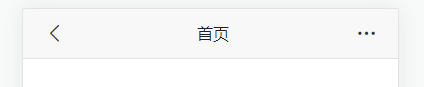
# 最后
以上就是自定义顶部导航栏的主要内容,如有不足之处,请多多指正。




